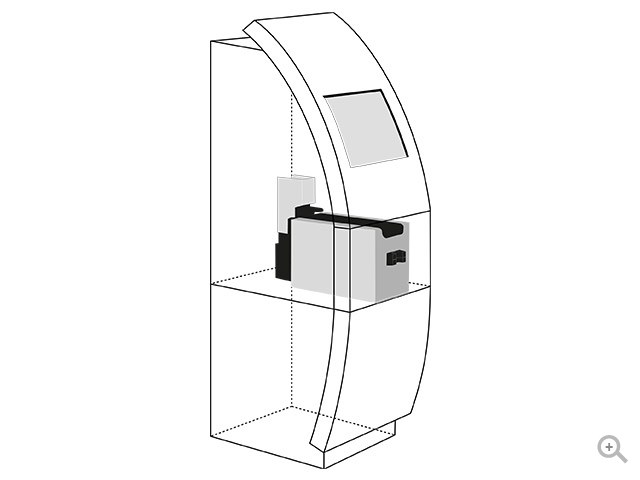Konica Minolta Bizhub 215 Handbücher
Bedienungsanleitungen und Benutzerhandbücher für Multifunktionale Geräte Konica Minolta Bizhub 215.
Wir stellen 18 PDF-Handbücher Konica Minolta Bizhub 215 zum kostenlosen herunterladen nach Dokumenttypen zur Verfügung Bedienungsanleitung

Konica minolta Bizhub 215 Bedienungsanleitung (4 Seiten)
Marke: Konica-minolta | Kategorie: Multifunktionale Geräte | Größe: 1.28 MB |

Inhaltsverzeichnis

Konica minolta Bizhub 215 Bedienungsanleitung (128 Seiten)
Marke: Konica-minolta | Kategorie: Multifunktionale Geräte | Größe: 7.17 MB |

Inhaltsverzeichnis
7
12
15
16
18
19
20
27
32
33
50
50
102
105
111
123
124
127

Konica minolta Bizhub 215 Bedienungsanleitung (128 Seiten)
Marke: Konica-minolta | Kategorie: Multifunktionale Geräte | Größe: 7.05 MB |

Inhaltsverzeichnis
12
15
15
18
18
38
38
45
47
49
49
51
53
62
86
111
111
117
119
121
123
124

Konica minolta Bizhub 215 Bedienungsanleitung (160 Seiten)
Marke: Konica-minolta | Kategorie: Multifunktionale Geräte | Größe: 5.21 MB |

Inhaltsverzeichnis
1
10
10
20
21
34
37
44
92
100
101
103
106
115
115
115
118
143
143
144
145
147
151
152
152
160

Konica minolta Bizhub 215 Bedienungsanleitung (104 Seiten)
Marke: Konica-minolta | Kategorie: Multifunktionale Geräte | Größe: 1.54 MB |

Inhaltsverzeichnis

Konica minolta Bizhub 215 Bedienungsanleitung (12 Seiten)
Marke: Konica-minolta | Kategorie: Multifunktionale Geräte | Größe: 0.60 MB |

Inhaltsverzeichnis

Konica minolta Bizhub 215 Bedienungsanleitung (126 Seiten)
Marke: Konica-minolta | Kategorie: Multifunktionale Geräte | Größe: 16.80 MB |

Inhaltsverzeichnis
10
12
13
14
15
30
36
43
82
83
86
89
103
114
116
121
122
126
126
126

Konica minolta Bizhub 215 Bedienungsanleitung (93 Seiten)
Marke: Konica-minolta | Kategorie: Multifunktionale Geräte | Größe: 2.60 MB |

Inhaltsverzeichnis
10
21

Konica minolta Bizhub 215 Bedienungsanleitung (138 Seiten)
Marke: Konica-minolta | Kategorie: Multifunktionale Geräte | Größe: 6.41 MB |

Inhaltsverzeichnis

Konica minolta Bizhub 215 Bedienungsanleitung (91 Seiten)
Marke: Konica-minolta | Kategorie: Multifunktionale Geräte | Größe: 2.98 MB |

Inhaltsverzeichnis

Konica minolta Bizhub 215 Bedienungsanleitung (166 Seiten)
Marke: Konica-minolta | Kategorie: Multifunktionale Geräte | Größe: 4.73 MB |

Inhaltsverzeichnis
10
10
10
11
19
52
66
67
70
94
132
135
137
148
149
154
154
154
159
161

Konica minolta Bizhub 215 Bedienungsanleitung (126 Seiten)
Marke: Konica-minolta | Kategorie: Multifunktionale Geräte | Größe: 7.03 MB |

Inhaltsverzeichnis
12
14
15
17
17
18
25
30
33
37
44
48
50
52
109
115
117
119
121
122

Konica minolta Bizhub 215 Bedienungsanleitung (128 Seiten)
Marke: Konica-minolta | Kategorie: Multifunktionale Geräte | Größe: 7.07 MB |



Inhaltsverzeichnis
12
15
15
17
18
28
30
48
53
102
105
111
116
121
123
124

Konica minolta Bizhub 215 Bedienungsanleitung (104 Seiten)
Marke: Konica-minolta | Kategorie: Multifunktionale Geräte | Größe: 1.76 MB |

Inhaltsverzeichnis

Konica minolta Bizhub 215 Bedienungsanleitung (110 Seiten)
Marke: Konica-minolta | Kategorie: Multifunktionale Geräte | Größe: 2.00 MB |

Inhaltsverzeichnis
11
11
11
13
15
19
19
25
54
100
101
103
104
107
110

Konica minolta Bizhub 215 Bedienungsanleitung (126 Seiten)
Marke: Konica-minolta | Kategorie: Multifunktionale Geräte | Größe: 7.05 MB |

Inhaltsverzeichnis
12
14
15
17
17
31
47
48
48
52
52
65
73
101
105
109
109
109
119
121
122

Konica minolta Bizhub 215 Bedienungsanleitung (160 Seiten)
Marke: Konica-minolta | Kategorie: Multifunktionale Geräte | Größe: 5.21 MB |

Inhaltsverzeichnis
11
11
21
44
100
103
106
115
115
115
118
118
136
136
144
145
147
152
160

Konica minolta Bizhub 215 Bedienungsanleitung (126 Seiten)
Marke: Konica-minolta | Kategorie: Multifunktionale Geräte | Größe: 7.02 MB |

Inhaltsverzeichnis
3
12
14
15
16
17
30
36
43
47
47
49
105
109
109
121
122
123
Weitere Produkte und Handbücher für Multifunktionale Geräte Konica Minolta
| Modelle | Dokumententyp |
|---|---|
| bizhub 130f |
Bedienungsanleitung
 Konica Minolta bizhub 130f Manuale d'uso,
194 Seiten
Konica Minolta bizhub 130f Manuale d'uso,
194 Seiten
|
| bizhub 161 |
Bedienungsanleitung
 Konica Minolta bizhub 161 Manuale d'uso,
96 Seiten
Konica Minolta bizhub 161 Manuale d'uso,
96 Seiten
|
| bizhub C353CS |
Bedienungsanleitung
 Konica Minolta bizhub C353CS Manuale d'uso,
390 Seiten
Konica Minolta bizhub C353CS Manuale d'uso,
390 Seiten
|
| CF2203 |
Bedienungsanleitung
 Konica Minolta CF2203 Manuale d'uso,
178 Seiten
Konica Minolta CF2203 Manuale d'uso,
178 Seiten
|
| CF3102 |
Bedienungsanleitung
 Konica Minolta CF3102 Manuale d'uso,
122 Seiten
Konica Minolta CF3102 Manuale d'uso,
122 Seiten
|
| bizhub C350CS |
Bedienungsanleitung
 Konica Minolta bizhub C350CS Manuale d'uso,
10 Seiten
Konica Minolta bizhub C350CS Manuale d'uso,
10 Seiten
|
| bizhub 165 |
Bedienungsanleitung
 Konica Minolta bizhub 165 Manuale d'uso,
148 Seiten
Konica Minolta bizhub 165 Manuale d'uso,
148 Seiten
|
| CF2002 |
Bedienungsanleitung
 Konica Minolta CF2002 Manuale d'uso,
181 Seiten
Konica Minolta CF2002 Manuale d'uso,
181 Seiten
|
| CF2001P |
Bedienungsanleitung
 Konica Minolta CF2001P Manuale d'uso,
12 Seiten
Konica Minolta CF2001P Manuale d'uso,
12 Seiten
|
| bizhub PRO 920P |
Bedienungsanleitung
 Konica Minolta bizhub PRO 920P Manuale d'uso,
44 Seiten
Konica Minolta bizhub PRO 920P Manuale d'uso,
44 Seiten
|
| bizhub C350CS |
Bedienungsanleitung
 Konica Minolta bizhub C350CS Manuale d'uso,
136 Seiten
Konica Minolta bizhub C350CS Manuale d'uso,
136 Seiten
|
| bizhub 130f |
Bedienungsanleitung
 Konica Minolta bizhub 130f Manuale d'uso,
50 Seiten
Konica Minolta bizhub 130f Manuale d'uso,
50 Seiten
|
| bizhub C353CS |
Bedienungsanleitung
 Konica Minolta bizhub C353CS Manuale d'uso,
532 Seiten
Konica Minolta bizhub C353CS Manuale d'uso,
532 Seiten
|
| CF3102P |
Bedienungsanleitung
 Konica Minolta CF3102P Manuale d'uso,
160 Seiten
Konica Minolta CF3102P Manuale d'uso,
160 Seiten
|
| CF2001CS |
Bedienungsanleitung
 Konica Minolta CF2001CS Manuale d'uso,
10 Seiten
Konica Minolta CF2001CS Manuale d'uso,
10 Seiten
|
| CF2001CS |
Bedienungsanleitung
 Konica Minolta CF2001CS Manuale d'uso,
124 Seiten
Konica Minolta CF2001CS Manuale d'uso,
124 Seiten
|
| bizhub 131f |
Bedienungsanleitung
 Konica Minolta bizhub 131f Manuale d'uso,
381 Seiten
Konica Minolta bizhub 131f Manuale d'uso,
381 Seiten
|
| CF3102 |
Bedienungsanleitung
 Konica Minolta CF3102 Manuale d'uso,
166 Seiten
Konica Minolta CF3102 Manuale d'uso,
166 Seiten
|
| bizhub C353CS |
Bedienungsanleitung
 Konica Minolta bizhub C353CS Manuale d'uso,
534 Seiten
Konica Minolta bizhub C353CS Manuale d'uso,
534 Seiten
|
| CF2002 |
Bedienungsanleitung
 Konica Minolta CF2002 Manuale d'uso,
506 Seiten
Konica Minolta CF2002 Manuale d'uso,
506 Seiten
|
Konica Minolta Geräte