Konica-minolta 8050 Bedienungsanleitung
Stöbern Sie online oder laden Sie Bedienungsanleitung nach Drucker Konica-minolta 8050 herunter. Konica Minolta 8050 User Manual Benutzerhandbuch
- Seite / 25
- Inhaltsverzeichnis
- LESEZEICHEN
- TWAIN Driver 1
- Contents 2
- User Instructions 3
- 7216/7218/7220 iii 4
- 1 Welcome 6
- 1-2 7216/7218/7220 7
- 2 Setting Up PC Scanning 8
- Setting Up PC Scanning 9
- 2-2 7216/7218/7220 9
- 3 Connecting to the USB Port 10
- Connecting to the USB Port 11
- 3-2 7216/7218/7220 11
- 4 Installing the TWAIN Driver 12
- 7 Click [Next] 13
- ❍ Click [Finish] 14
- ❍ Repeat steps 4 through 7 14
- 5 How to Scan Document 16
- 5.2 Using the Original Glass 17
- 6 Common Settings 18
- 7 Error Message 20
- 1 Remove the original docu 21
- 2 Open the Document Feeder 21
- 3 Open the Automatic Docu 21
- 4 Close the Document Feeder 21
- Error Message 23
- 7-4 7216/7218/7220 23
- Read Data Error 23
- Message on the PC screen: 23
Inhaltsverzeichnis
TWAIN Driver4398-7767-027216 / 7218 / 7220User’sGuide
Connecting to the USB Port37216/7218/7220 3-13 Connecting to the USB Port✎Important!Be sure to use a shielded USB cable. Use of an unshielded cable ma
3Connecting to the USB Port3-2 7216/7218/7220
Installing the TWAIN Driver47216/7218/7220 4-14 Installing the TWAIN DriverThis section describes the procedure for installing the TWAIN driver. The T
4Installing the TWAIN Driver4-2 7216/7218/72207 Click [Next].8 The “Completing the Found New Hardware Wizard” dialog box ap-pears.❍ Click [Finish].9 T
Installing the TWAIN Driver47216/7218/7220 4-3Installing the TWAIN Driver Using Plug and Play Under Windows 20001 With Windows running, insert the CD-
4Installing the TWAIN Driver4-4 7216/7218/7220Installing the TWAIN Driver Using Plug and Play Under Windows Me/981 With Windows running, insert the CD
How to Scan Document57216/7218/7220 5-15 How to Scan Document5.1 Using the Automatic Document Feeder1 Select the PC software program (Imaging, Photosh
5How to Scan Document5-2 7216/7218/72205.2 Using the Original Glass1 Select the PC software program (Imaging, Photoshop, etc.). This pro-cedure uses M
Common Settings67216/7218/7220 6-16 Common Settings6.1 Auto Options123458967No. Items Settings1 Paper Size A3, B4, A4R, B5R, A5R, F4, A4, B5, A5, 11 ×
6Common Settings6-2 7216/7218/7220Paper Size:Select the paper size from the pull-down list to match the size of document to be scanned.Scan Type:The S
7216/7218/7220 iContents1Welcome1.1 Trademark Acknowledgements ...1-12 Setting Up PC Scanning3 Connect
Error Message77216/7218/7220 7-17 Error Message7.1 Original Document JamMessage on the Control Panel:Message on the PC screen:Cause Remedy• A paper ja
7Error Message7-2 7216/7218/7220To clear a misfeed in the Automatic Document Feeder1 Remove the original docu-ment from the Document Feed Tray.2 Open
Error Message77216/7218/7220 7-3Communication ErrorMessage on the PC screen:Scanner BusyMessage on the PC screen:Cause Remedy• The copier is not ready
7Error Message7-4 7216/7218/7220Read Data ErrorMessage on the PC screen:Cause Remedy• An error occurred while reading data from the copier while scann
Error Message77216/7218/7220 7-5Automatic Document Feeder No PaperMessage on the PC screen:✎NoteIn order to scan double-sided documents, the Duplexing
7Error Message7-6 7216/7218/7220Other Machine ErrorMessage on the PC screen:✎NoteIn order to scan double-sided documents, the Duplexing Document Feede
ii 7216/7218/7220User InstructionsFor the U.S.A.FCC Part 15-Radio Frequency DevicesFor CanadaInterference-Causing Equipment Standard (ICES-003 Issue 3
7216/7218/7220 iiiFor countries subject to Class B regulationsFor countries not subject to Class B regulationsThis device must be used with shielded i
iv 7216/7218/7220
Welcome17216/7218/7220 1-11 WelcomeThis manual provides information on setting up and using a copier as a scanner.Read these instructions thoroughly b
1Welcome1-2 7216/7218/7220
Setting Up PC Scanning27216/7218/7220 2-12 Setting Up PC ScanningIf the enclosed TWAIN Driver is installed on the computer, this copier can be used fo
2Setting Up PC Scanning2-2 7216/7218/7220
Weitere Dokumente für Drucker Konica Minolta 8050
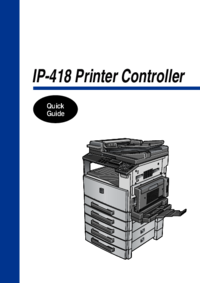


 (1 Seiten)
(1 Seiten) (98 Seiten)
(98 Seiten) (102 Seiten)
(102 Seiten)



 (58 Seiten)
(58 Seiten)







Kommentare zu diesen Handbüchern