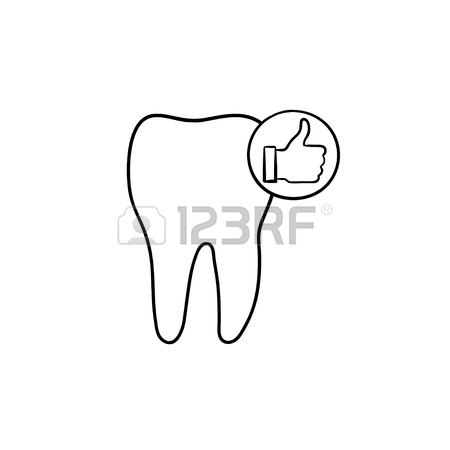Konica Minolta bizhub C20X Handbücher
Bedienungsanleitungen und Benutzerhandbücher für Drucker Konica Minolta bizhub C20X.
Wir stellen 3 PDF-Handbücher Konica Minolta bizhub C20X zum kostenlosen herunterladen nach Dokumenttypen zur Verfügung Bedienungsanleitung

Konica minolta bizhub C20X Bedienungsanleitung (346 Seiten)
Marke: Konica-minolta | Kategorie: Drucker | Größe: 7.17 MB |

Inhaltsverzeichnis
Contentsiv
10
Contents
11
Contentsvi
12
Contentsviii
14
TOTAL PRINT
42
TX/RX RESULT
43
CALIBRATION
48
SUPPLIES
60
FUSER UNIT
60
FAVORITE
72
SPEED DIAL
72
GROUP DIAL
72
PAPER MENU
85
3Media Handling
119
Print Media
120
Print Media108
122
Print Media110
124
OK to use
125
Print Media112
126
Print Media114
128
" The envelope
129
" With the Enve
129
Loading Media
130
1 Open Tray 1
130
Loading Media122
136
Loading Media124
138
6 Close Tray 2
139
6 Close Tray 3
142
3 Click OK
144
Output Tray
145
Media Storage
146
Original Media
147
Windows Vista
155
Windows 2000
155
Basic Tab
157
Layout Tab
158
Cover Page Tab
158
Quality Tab
159
Other Tab
160
Point and Print
160
5Camera Direct
161
6Memory Direct
163
Memory Direct150
164
Memory Direct
165
Memory Direct152
166
JOB CANCEL
189
NONE appears
210
9Replacing
211
Consumables
211
WASTE TONER
224
Unit Life
240
UTILITY menu
243
10Maintenance
245
4 Close the tray
250
3 Close the tray
251
Laser Lens
255
Introduction
258
7 Close Tray 2
270
7 Close Tray 3
272
Wrong Toner X
289
UTILITY menu to
300
MACHINE TROUBLE
311
12Installing
313
Accessories
313
RATION PAGE
318
Hard Disk Kit
319
Hard Disk Kit308
322
CompactFlash
323
WARNING!
329
AAppendix
331
Entering Text
337
Entering Text324
338
Entering Text326
340
Numerics
343

Konica minolta bizhub C20X Bedienungsanleitung (110 Seiten)
Marke: Konica-minolta | Kategorie: Drucker | Größe: 1.66 MB |

Inhaltsverzeichnis
Contents
3
Symbol list
16
Utility Menu
27
REPORTING
39
Transmission
58
Computer
65
(PC-FAX)
65
Windows 2000
69
Registering
81
Recipients
81
Confirmation
89
Appendix
101
Entering Text
103
Entering Text98
104
Entering Text 99
105
Entering Text100
106
Index104
110

Konica minolta bizhub C20X Bedienungsanleitung (12 Seiten)
Marke: Konica-minolta | Kategorie: Drucker | Größe: 5.45 MB |

Inhaltsverzeichnis
Weitere Produkte und Handbücher für Drucker Konica Minolta
| Modelle | Dokumententyp |
|---|---|
| PS5000C |
Bedienungsanleitung
 Konica Minolta PS5000C User Manual,
74 Seiten
Konica Minolta PS5000C User Manual,
74 Seiten
|
| bizhub 754e |
Bedienungsanleitung
 Konica Minolta bizhub 754e User Manual,
4 Seiten
Konica Minolta bizhub 754e User Manual,
4 Seiten
|
| bizhub 25e |
Bedienungsanleitung
 Konica Minolta bizhub 25e User Manual,
120 Seiten
Konica Minolta bizhub 25e User Manual,
120 Seiten
|
| MINOLTAFAX 1600e |
Bedienungsanleitung
 Konica Minolta MINOLTAFAX 1600e User Manual,
2 Seiten
Konica Minolta MINOLTAFAX 1600e User Manual,
2 Seiten
|
| magicolor 2590MF |
Bedienungsanleitung
        Konica Minolta magicolor 2590MF User Manual,
49 Seiten
Konica Minolta magicolor 2590MF User Manual,
49 Seiten
|
| bizhub Secure |
Bedienungsanleitung
 Konica Minolta bizhub Secure User Manual,
185 Seiten
Konica Minolta bizhub Secure User Manual,
185 Seiten
|
| bizhub C35P |
Bedienungsanleitung
 Konica Minolta bizhub C35P User Manual,
280 Seiten
Konica Minolta bizhub C35P User Manual,
280 Seiten
|
| magicolor 1680MF |
Bedienungsanleitung
 Konica Minolta magicolor 1680MF User Manual,
169 Seiten
Konica Minolta magicolor 1680MF User Manual,
169 Seiten
|
| Magicolor 5430 |
Bedienungsanleitung
 Konica Minolta Magicolor 5430 User Manual,
152 Seiten
Konica Minolta Magicolor 5430 User Manual,
152 Seiten
|
| FAX Unit for Di151 |
Bedienungsanleitung
 Konica Minolta FAX Unit for Di151 User Manual,
2 Seiten
Konica Minolta FAX Unit for Di151 User Manual,
2 Seiten
|
| bizhub C3350 |
Bedienungsanleitung
 Konica Minolta bizhub C3350 User Manual,
15 Seiten
Konica Minolta bizhub C3350 User Manual,
15 Seiten
|
| bizhub 184 |
Bedienungsanleitung
 Konica Minolta bizhub 184 User Manual,
124 Seiten
Konica Minolta bizhub 184 User Manual,
124 Seiten
|
| Magicolor 5450 |
Bedienungsanleitung
 Konica Minolta Magicolor 5450 User Manual,
258 Seiten
Konica Minolta Magicolor 5450 User Manual,
258 Seiten
|
| 8050 |
Bedienungsanleitung
 Konica Minolta 8050 User Manual,
34 Seiten
Konica Minolta 8050 User Manual,
34 Seiten
|
| bizhub PRO C500 |
Bedienungsanleitung
 Konica Minolta bizhub PRO C500 User Manual,
62 Seiten
Konica Minolta bizhub PRO C500 User Manual,
62 Seiten
|
| bizhub 750 |
Bedienungsanleitung
 Konica Minolta bizhub 750 User Manual,
394 Seiten
Konica Minolta bizhub 750 User Manual,
394 Seiten
|
| bizhub C3100P |
Bedienungsanleitung
 Konica Minolta bizhub C3100P User Manual,
48 Seiten
Konica Minolta bizhub C3100P User Manual,
48 Seiten
|
| bizhub 20 |
Bedienungsanleitung
 Konica Minolta bizhub 20 User Manual,
227 Seiten
Konica Minolta bizhub 20 User Manual,
227 Seiten
|
| Printgroove |
Bedienungsanleitung
 Konica Minolta Printgroove User Manual,
48 Seiten
Konica Minolta Printgroove User Manual,
48 Seiten
|
| bizhub PRESS C1060 |
Bedienungsanleitung
 Konica Minolta bizhub PRESS C1060 User Manual,
11 Seiten
Konica Minolta bizhub PRESS C1060 User Manual,
11 Seiten
|
Konica Minolta Geräte