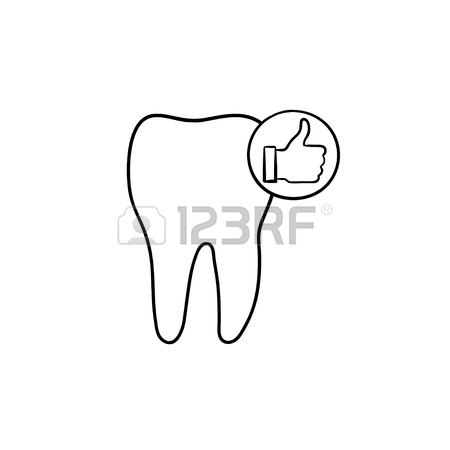Konica Minolta bizhub C31P Handbücher
Bedienungsanleitungen und Benutzerhandbücher für Drucker Konica Minolta bizhub C31P.
Wir stellen 9 PDF-Handbücher Konica Minolta bizhub C31P zum kostenlosen herunterladen nach Dokumenttypen zur Verfügung Bedienungsanleitung

Konica minolta bizhub C31P Bedienungsanleitung (282 Seiten)
Marke: Konica-minolta | Kategorie: Drucker | Größe: 5.26 MB |

Inhaltsverzeichnis
10
11
12
14
15
19
21
21
23
23
29
31
32
33
34
34
41
45
51
60
105
112
113
115
117
119
120
121
122
123
123
124
124
125
126
126
127
127
128
128
130
132
133
136
140
142
144
146
147
147
148
150
151
151
183
188
189
193
202
221
245
245
250
252
256
258
261
264
275
282

Konica minolta bizhub C31P Bedienungsanleitung (382 Seiten)
Marke: Konica-minolta | Kategorie: Drucker | Größe: 10.98 MB |

Inhaltsverzeichnis
13
14
16
18
19
27
35
43
47
49
63
63
64
66
66
68
72
76
81
101
104
104
106
109
111
112
113
115
117
119
124
124
126
126
130
130
132
134
136
143
147
147
148
150
152
154
156
158
160
161
183
185
185
186
189
189
190
190
196
197
215
218
313
378
380
382

Konica minolta bizhub C31P Bedienungsanleitung (40 Seiten)
Marke: Konica-minolta | Kategorie: Drucker | Größe: 2.10 MB |








Inhaltsverzeichnis
2
4
6
7
8
10
11
12
13
15
20
21
22
23
24
25
26
27
31
33
34
38

Konica minolta bizhub C31P Bedienungsanleitung (60 Seiten)
Marke: Konica-minolta | Kategorie: Drucker | Größe: 1.14 MB |


Konica minolta bizhub C31P Bedienungsanleitung (106 Seiten)
Marke: Konica-minolta | Kategorie: Drucker | Größe: 2.34 MB |

Inhaltsverzeichnis
2
14
33
71
101
102
106
106

Konica minolta bizhub C31P Bedienungsanleitung (5 Seiten)
Marke: Konica-minolta | Kategorie: Drucker | Größe: 0.13 MB |

Inhaltsverzeichnis

Konica minolta bizhub C31P Bedienungsanleitung (147 Seiten)
Marke: Konica-minolta | Kategorie: Drucker | Größe: 5.35 MB |

Inhaltsverzeichnis
3
4
30
35
60
75
77
83
95
103
103
105
116
125
127
129
140
142
142
144

Konica minolta bizhub C31P Bedienungsanleitung (14 Seiten)
Marke: Konica-minolta | Kategorie: Drucker | Größe: 2.08 MB |

Inhaltsverzeichnis

Konica minolta bizhub C31P Bedienungsanleitung (306 Seiten)
Marke: Konica-minolta | Kategorie: Drucker | Größe: 6.26 MB |

Inhaltsverzeichnis
10
11
12
14
15
16
17
17
22
22
23
29
31
37
41
46
48
50
50
54
60
80
80
129
131
138
160
162
165
166
173
179
179
194
199
211
230
240
251
252
252
252
252
252
264
264
265
271
274
285
286
288
290
292
294
297
303
Weitere Produkte und Handbücher für Drucker Konica Minolta
| Modelle | Dokumententyp |
|---|---|
| Magicolor 7450 |
Bedienungsanleitung
 Konica Minolta Magicolor 7450 User Manual,
272 Seiten
Konica Minolta Magicolor 7450 User Manual,
272 Seiten
|
| bizhub C450P |
Bedienungsanleitung
 Konica Minolta bizhub C450P Manuale d'uso,
488 Seiten
Konica Minolta bizhub C450P Manuale d'uso,
488 Seiten
|
| Magicolor 7450 |
Bedienungsanleitung
        Konica Minolta Magicolor 7450 User Manual,
38 Seiten
Konica Minolta Magicolor 7450 User Manual,
38 Seiten
|
| bizhub C10P |
Bedienungsanleitung
 Konica Minolta bizhub C10P Manuale d'uso,
42 Seiten
Konica Minolta bizhub C10P Manuale d'uso,
42 Seiten
|
| magicolor 8650CK |
Bedienungsanleitung
 Konica Minolta magicolor 8650CK Manuale d'uso,
41 Seiten
Konica Minolta magicolor 8650CK Manuale d'uso,
41 Seiten
|
| bizhub C10P |
Bedienungsanleitung
  Konica Minolta bizhub C10P Manuale d'uso,
5 Seiten
Konica Minolta bizhub C10P Manuale d'uso,
5 Seiten
|
| BIZHUB C252 |
Bedienungsanleitung
 Konica Minolta BIZHUB C252 Manuale d'uso,
480 Seiten
Konica Minolta BIZHUB C252 Manuale d'uso,
480 Seiten
|
| bizhub 421 |
Bedienungsanleitung
 Konica Minolta bizhub 421 Manuel d'utilisation [de] ,
264 Seiten
Konica Minolta bizhub 421 Manuel d'utilisation [de] ,
264 Seiten
|
| 832 HG |
Bedienungsanleitung
 Konica Minolta 832 HG User Manual,
4 Seiten
Konica Minolta 832 HG User Manual,
4 Seiten
|
| QMS magicolor CX Reference |
Bedienungsanleitung
 Konica Minolta QMS magicolor CX Reference User Manual,
202 Seiten
Konica Minolta QMS magicolor CX Reference User Manual,
202 Seiten
|
| bizhub C300 |
Bedienungsanleitung
 Konica Minolta bizhub C300 User Manual,
342 Seiten
Konica Minolta bizhub C300 User Manual,
342 Seiten
|
| 7130 |
Bedienungsanleitung
 Konica Minolta 7130 User Manual [it] ,
294 Seiten
Konica Minolta 7130 User Manual [it] ,
294 Seiten
|
| Konica Print Utility KP |
Bedienungsanleitung
 Konica Minolta Konica Print Utility KP User Manual [it] ,
52 Seiten
Konica Minolta Konica Print Utility KP User Manual [it] ,
52 Seiten
|
| Di2010 |
Bedienungsanleitung
  Konica Minolta Di2010 Manuel d'utilisation,
156 Seiten
Konica Minolta Di2010 Manuel d'utilisation,
156 Seiten
|
| PagePro 1350W |
Bedienungsanleitung
 Konica Minolta PagePro 1350W User Manual [ru] ,
18 Seiten
Konica Minolta PagePro 1350W User Manual [ru] ,
18 Seiten
|
| bizhub 40PX |
Bedienungsanleitung
 Konica Minolta bizhub 40PX User Manual,
4 Seiten
Konica Minolta bizhub 40PX User Manual,
4 Seiten
|
| Magicolor 2490 MF |
Bedienungsanleitung
 Konica Minolta Magicolor 2490 MF User Manual [ru] ,
8 Seiten
Konica Minolta Magicolor 2490 MF User Manual [ru] ,
8 Seiten
|
| 3900 |
Bedienungsanleitung
 Konica Minolta 3900 User Manual,
12 Seiten
Konica Minolta 3900 User Manual,
12 Seiten
|
| 1600W |
Bedienungsanleitung
 Konica Minolta 1600W User Manual,
2 Seiten
Konica Minolta 1600W User Manual,
2 Seiten
|
| Magicolor 5440 DL |
Bedienungsanleitung
 Konica Minolta Magicolor 5440 DL User Manual [ru] ,
284 Seiten
Konica Minolta Magicolor 5440 DL User Manual [ru] ,
284 Seiten
|
Konica Minolta Geräte