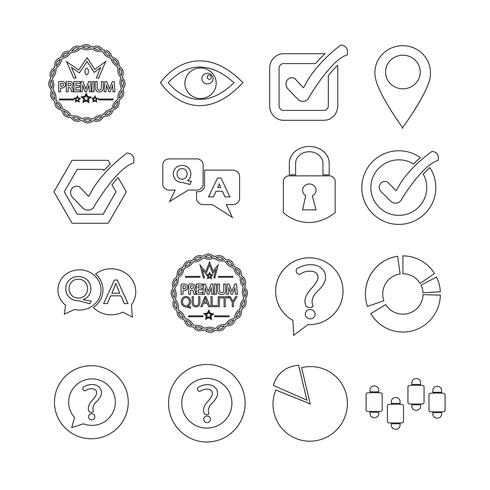Konica Minolta bizhub C352 Handbücher
Bedienungsanleitungen und Benutzerhandbücher für Drucker Konica Minolta bizhub C352.
Wir stellen 5 PDF-Handbücher Konica Minolta bizhub C352 zum kostenlosen herunterladen nach Dokumenttypen zur Verfügung Bedienungsanleitung

Konica minolta bizhub C352 Bedienungsanleitung (16 Seiten)
Marke: Konica-minolta | Kategorie: Drucker | Größe: 4.33 MB |

Inhaltsverzeichnis

Konica minolta bizhub C352 Bedienungsanleitung (392 Seiten)
Marke: Konica-minolta | Kategorie: Drucker | Größe: 7.40 MB |

Inhaltsverzeichnis
6
14
24
24
25
31
33
37
100
101
103
106
109
114
116
122
123
124
124
126
126
132
132
135
135
136
139
148
156
156
157
157
157
160
161
161
162
162
169
173
177
180
189
190
193
201
201
218
219
230
231
231
238
238
243
248
258
258
259
260
261
264
268
276
277
278
282
283
284
285
286
287
288
290
293
295
318
321
321
322
322
323
323
324
329
331
332
333
334
338
339
340
341
341
343
345
345
351
354
368
372
373
374
381
392

Konica minolta bizhub C352 Bedienungsanleitung (96 Seiten)
Marke: Konica-minolta | Kategorie: Drucker | Größe: 3.85 MB |

Inhaltsverzeichnis
8
10
12
14
15
15
20
20
22
23
43
53
56
61
62
62
63
64
64
67
68
70
72
74
75
76
83
85
87
89
91
91
94
94
95
95
96

Konica minolta bizhub C352 Bedienungsanleitung (160 Seiten)
Marke: Konica-minolta | Kategorie: Drucker | Größe: 2.40 MB |

Inhaltsverzeichnis
4
6
18
28
29
37
38
40
44
50
57
58
63
68
80
82
83
84
85
86
91
93
94
95
96
99
100
107
107
109
110
111
112
113
115
116
117
118
131
140
144
147
149
152
153
154
155
156
157
158
159
160
160

Konica minolta bizhub C352 Bedienungsanleitung (36 Seiten)
Marke: Konica-minolta | Kategorie: Drucker | Größe: 0.49 MB |

Inhaltsverzeichnis
2
Weitere Produkte und Handbücher für Drucker Konica Minolta
| Modelle | Dokumententyp |
|---|---|
| bizhub 654e |
Bedienungsanleitung
 Konica Minolta bizhub 654e Manuale d'uso,
172 Seiten
Konica Minolta bizhub 654e Manuale d'uso,
172 Seiten
|
| bizhub PRESS C1100 |
Bedienungsanleitung
 Konica Minolta bizhub PRESS C1100 Manuale d'uso,
130 Seiten
Konica Minolta bizhub PRESS C1100 Manuale d'uso,
130 Seiten
|
| bizhub C754 |
Bedienungsanleitung
 Konica Minolta bizhub C754 Manuale d'uso,
306 Seiten
Konica Minolta bizhub C754 Manuale d'uso,
306 Seiten
|
| bizhub C200 |
Bedienungsanleitung
 Konica Minolta bizhub C200 Manuale d'uso,
208 Seiten
Konica Minolta bizhub C200 Manuale d'uso,
208 Seiten
|
| PageScope Net Care |
Bedienungsanleitung
 Konica Minolta PageScope Net Care Manuale d'uso,
109 Seiten
Konica Minolta PageScope Net Care Manuale d'uso,
109 Seiten
|
| bizhub PRO 1050P |
Bedienungsanleitung
 Konica Minolta bizhub PRO 1050P Manuale d'uso,
436 Seiten
Konica Minolta bizhub PRO 1050P Manuale d'uso,
436 Seiten
|
| IC-402 |
Bedienungsanleitung
 Konica Minolta IC-402 Manuale d'uso,
12 Seiten
Konica Minolta IC-402 Manuale d'uso,
12 Seiten
|
| magicolor 7450II |
Bedienungsanleitung
 Konica Minolta magicolor 7450II User Manual,
350 Seiten
Konica Minolta magicolor 7450II User Manual,
350 Seiten
|
| Magicolor 7450 |
Bedienungsanleitung
 Konica Minolta Magicolor 7450 Manuale d'uso,
264 Seiten
Konica Minolta Magicolor 7450 Manuale d'uso,
264 Seiten
|
| bizhub C10P |
Bedienungsanleitung
 Konica Minolta bizhub C10P Manuale d'uso,
22 Seiten
Konica Minolta bizhub C10P Manuale d'uso,
22 Seiten
|
| bizhub C654e |
Bedienungsanleitung
 Konica Minolta bizhub C654e Manuale d'uso,
176 Seiten
Konica Minolta bizhub C654e Manuale d'uso,
176 Seiten
|
| bizhub PRO 950 |
Bedienungsanleitung
 Konica Minolta bizhub PRO 950 Manuale d'uso,
80 Seiten
Konica Minolta bizhub PRO 950 Manuale d'uso,
80 Seiten
|
| magicolor 8460CK |
Bedienungsanleitung
 Konica Minolta magicolor 8460CK Manuale d'uso,
483 Seiten
Konica Minolta magicolor 8460CK Manuale d'uso,
483 Seiten
|
| magicolor 5570CK |
Bedienungsanleitung
 Konica Minolta magicolor 5570CK User Manual,
296 Seiten
Konica Minolta magicolor 5570CK User Manual,
296 Seiten
|
| bizhub PRO C500 |
Bedienungsanleitung
     Konica Minolta bizhub PRO C500 User Manual,
20 Seiten
Konica Minolta bizhub PRO C500 User Manual,
20 Seiten
|
| bizhub 4020 |
Bedienungsanleitung
 Konica Minolta bizhub 4020 Manuale d'uso,
3 Seiten
Konica Minolta bizhub 4020 Manuale d'uso,
3 Seiten
|
| IC-202 |
Bedienungsanleitung
 Konica Minolta IC-202 Manuale d'uso,
402 Seiten
Konica Minolta IC-202 Manuale d'uso,
402 Seiten
|
| bizhub C450P |
Bedienungsanleitung
 Konica Minolta bizhub C450P Manuale d'uso,
400 Seiten
Konica Minolta bizhub C450P Manuale d'uso,
400 Seiten
|
| bizhub 222 |
Bedienungsanleitung
 Konica Minolta bizhub 222 Manuale d'uso,
3 Seiten
Konica Minolta bizhub 222 Manuale d'uso,
3 Seiten
|
| bizhub PRO 2000P |
Bedienungsanleitung
        Konica Minolta bizhub PRO 2000P User Manual,
84 Seiten
Konica Minolta bizhub PRO 2000P User Manual,
84 Seiten
|
Konica Minolta Geräte