Konica-minolta bizhub PRO 1200 Bedienungsanleitung
Stöbern Sie online oder laden Sie Bedienungsanleitung nach Drucker Konica-minolta bizhub PRO 1200 herunter. Konica Minolta bizhub PRO 1200 User Manual Benutzerhandbuch
- Seite / 31
- Inhaltsverzeichnis
- LESEZEICHEN
- User’s Guide 1
- Contents 2
- About this Product 3
- LICENSE ISSUES 4
- Original SSLeay License 5
- 1 Introduction 7
- 2 Installing the TWAIN Driver 8
- 3 Importing Images 9
- 4 Specify the scan settings 10
- 6 Click [Scan] 11
- 1 Display the main window 12
- 3 Specify the scan settings 12
- 4 Click [Scan] 12
- 4 Click [Prescan] 15
- 5 Specify the scan settings 15
- 3.4 With user authentication 16
- 2 Click [OK] 18
- Importing Images 19
- TWAIN driver 3-11 19
- TWAIN driver 3-12 20
- TWAIN driver 3-13 21
- TWAIN driver 3-14 22
- TWAIN driver 3-15 23
- 2 Click [Select Devices] 24
- 4 Click [Add] 28
- 6 Click [OK] 29
- TWAIN driver 5-4 30
- Copyright 31
- All rights reserved 31
Inhaltsverzeichnis
User’s Guide4037-9571-05TWAIN driver
Importing Images3TWAIN driver 3-2– If user authentication or account track settings have been specified from the device, the corresponding authenticat
Importing Images3TWAIN driver 3-36 Click [Scan].The document data appears in the main window of the software.
Importing Images3TWAIN driver 3-43.2 Scanning Using the PUSH Scan FunctionWith this method, scanning begins when the [Start] key in the control panel
Importing Images3TWAIN driver 3-55 Load the document into the ADF or position it on the original glass.6 Press the [Start] key on the control panel.–
Importing Images3TWAIN driver 3-63.3 Scanning Using the Prescan FunctionIf you wish to specify the scan area or adjust the image quality before actual
Importing Images3TWAIN driver 3-74 Click [Prescan].The document is scanned using coarse resolution, and the image is displayed in the window.5 Specify
Importing Images3TWAIN driver 3-83.4 With user authenticationBefore the main window appears, the User Authentication dialog box ap-pears.The user name
Importing Images3TWAIN driver 3-9– If external server authentication was selected for the user authenti-cation setting on the device and if multiple d
Importing Images3TWAIN driver 3-103.5 With account trackBefore the main window appears, the Account Track Authentication dialog box appears.The accoun
Importing Images3TWAIN driver 3-113.6 Settings in the Main WindowThe following settings and operations are available from the main window.No. Item Des
TWAIN driver iContents1 Introduction1.1 System requirements ...1-12 Installing th
Importing Images3TWAIN driver 3-123.7 Parameters on the Settings tabThe items that can be specified are as follows:Item DescriptionScan Size Select th
Importing Images3TWAIN driver 3-13If you click [Other Settings], the additional items below can be specified.2Note Depending on the multifunctional pr
Importing Images3TWAIN driver 3-143.8 Parameters on the Image tabThe items that can be specified are as follows:Item DescriptionFull Enhancement Selec
Importing Images3TWAIN driver 3-153.9 Parameters on the Area tabAn area can be specified only when the prescanned image is showing.The coordinates and
Selecting the Scanning Device4TWAIN driver 4-14 Selecting the Scanning DeviceScanning devices on the network can be searched and selected. This is use
Selecting the Scanning Device4TWAIN driver 4-23 Select how the device is to be selected. Select either "from Search Re-sult" or "from R
Selecting the Scanning Device4TWAIN driver 4-35 Click the name of a device to select it, and then click [Connect].– To register the device when a conn
Registering a New Scanning Device5TWAIN driver 5-15 Registering a New Scanning DeviceDevices that are currently connected can be registered to a list.
Registering a New Scanning Device5TWAIN driver 5-23 Select "from Registered Devices".4 Click [Add].The Destination Settings dialog box appea
Registering a New Scanning Device5TWAIN driver 5-35 Type in the device information.– The items that are entered are as follows:In the "Name"
TWAIN driver iiAbout this ProductWith the TWAIN driver, a multifunctional product (MFP) can be used as a net-work scanner. The scan data can be import
Registering a New Scanning Device5TWAIN driver 5-45.1 Checking Authentication InformationClick [Login Information] in the Destination settings dialog
2009. 8CopyrightAll rights reserved.2005
TWAIN driver iiiLICENSE ISSUESThe OpenSSL toolkit stays under a dual license, i.e. both the conditions of the OpenSSL License and the original SSLeay
TWAIN driver ivWAY OUT OF THE USE OF THIS SOFTWARE, EVEN IF ADVISED OF THE POSSIBILITY OF SUCH DAMAGE.This product includes cryptographic software wri
TWAIN driver vTHIS SOFTWARE IS PROVIDED BY ERIC YOUNG "AS IS" AND ANY EX-PRESS OR IMPLIED WARRANTIES, INCLUDING, BUT NOT LIMITED TO, THE IMP
Introduction1TWAIN driver 1-11 Introduction1.1 System requirementsIn order to use this software, a TWAIN-compatible image-processing appli-cation must
Installing the TWAIN Driver2TWAIN driver 2-12 Installing the TWAIN Driver2.1 Installation procedureFollow the procedure described below to install the
Importing Images3TWAIN driver 3-13 Importing Images3.1 To import imagesImages can be imported from the image-processing application compatible with th
Weitere Dokumente für Drucker Konica Minolta bizhub PRO 1200






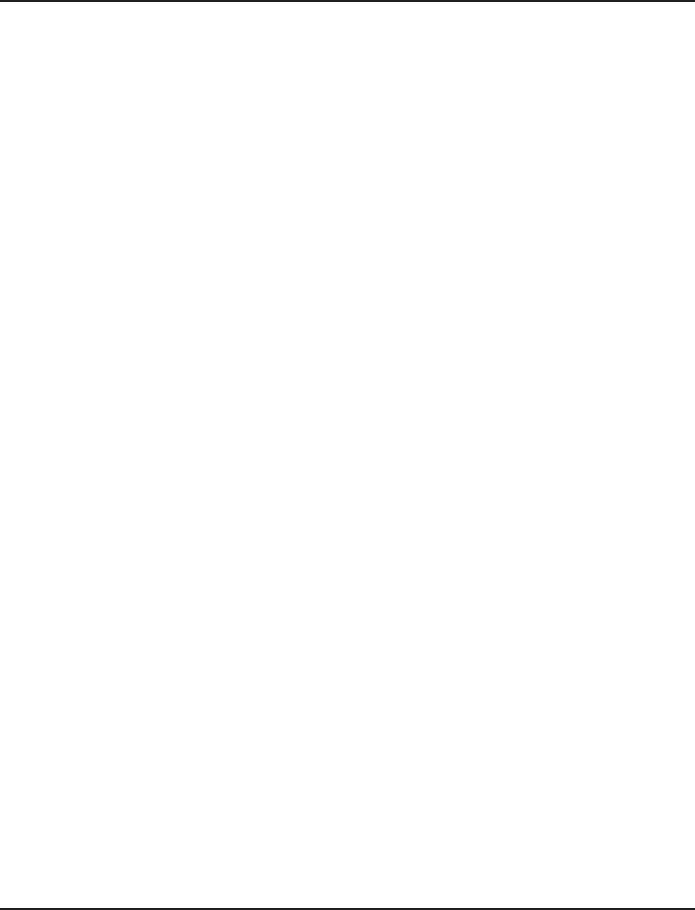



 (190 Seiten)
(190 Seiten) (310 Seiten)
(310 Seiten) (106 Seiten)
(106 Seiten)







Kommentare zu diesen Handbüchern