Konica-minolta magicolor 1690MF Bedienungsanleitung
Stöbern Sie online oder laden Sie Bedienungsanleitung nach Drucker Konica-minolta magicolor 1690MF herunter. Konica Minolta magicolor 1690MF User Manual Benutzerhandbuch
- Seite / 113
- Inhaltsverzeichnis
- FEHLERBEHEBUNG
- LESEZEICHEN
- Facsimile User’s 1
- Thank You 2
- Trademarks 2
- Copyright Notice 2
- Manual Notice 2
- Contents 3
- Contents x-3 4
- Contentsx-4 5
- Contents x-5 6
- Contentsx-6 7
- Introduction 8
- Part Names 9
- Part Names 1-3 10
- Part Names1-4 11
- Control Panel and 12
- Configuration 12
- About the Control Panel 13
- About the Control Panel 2-3 14
- About the Control Panel2-4 15
- Fax Mode Screen 16
- Fax Mode Screen2-6 17
- Fax Mode Screen 2-7 18
- Fax Mode Screen2-8 19
- Entering Fax Mode 19
- Symbol list 19
- Configuration Menu Overview 20
- Utility Menu 28
- Utility Menu2-18 29
- MACHINE SETTING 29
- Utility Menu 2-19 30
- " If 31
- " Even when 31
- Utility Menu 2-21 32
- Utility Menu2-22 33
- Utility Menu 2-23 34
- DIAL REGISTER 34
- Utility Menu2-24 35
- FAX TX OPERATION 35
- Utility Menu2-26 37
- FAX RX OPERATION 37
- Utility Menu 2-27 38
- Utility Menu2-28 39
- Utility Menu 2-29 40
- REPORTING 40
- 4 Press the Select key 41
- Setting Up the Memory RX Mode 42
- Sending Faxes 44
- Basic Fax Operation 45
- 7 Press the Start key 46
- Basic Fax Operation3-4 47
- 8 Press the Start key 48
- Adjusting the Image Quality 49
- Specifying a Recipient 50
- Specifying a Recipient3-8 51
- Using the Favorite List 51
- Specifying a Recipient 3-9 52
- Using the Speed Dial Function 52
- Specifying a Recipient3-10 53
- Using the Redial Function 54
- Transmission) 54
- 5 Press the Start key 55
- CANCEL RESERV 58
- " As a default 59
- Sending a Fax Manually 3-17 60
- Sending a Fax Manually3-18 61
- 3 Press the Select key 63
- About the Fax Header 64
- About the Fax Header3-22 65
- Faxing From a 66
- Computer 66
- (PC-FAX) 66
- PC-FAX Settings 67
- Address Book Tab 68
- Windows Vista 68
- Windows XP/Server 2003 68
- Windows 2000 68
- Basic PC-FAX Transmissions4-4 69
- 9 Click the OK button 70
- Windows Vista/XP/Server 2003 71
- Receiving Faxes 72
- Receiving Faxes Automatically 73
- Receiving Faxes Manually 73
- 2 Press the Start key 74
- Forwarding Received Faxes 74
- Printing Received Faxes 74
- Printing Received Faxes5-4 75
- Printing Received Faxes 5-5 76
- Printing Received Faxes5-6 77
- Printing Received Faxes 5-7 78
- Printing Received Faxes5-8 79
- Printing Received Faxes 5-9 80
- Printing Received Faxes5-10 81
- Registering 82
- Recipients 82
- Favorite List 83
- Favorite List 6-3 84
- Speed Dialing6-4 85
- Speed Dialing 6-5 86
- Group Dialing6-6 87
- Group Dialing 6-7 88
- Group Dialing6-8 89
- Confirmation 90
- 012345678 93
- MEMORY IMAGE PRINT 94
- FAVORITE LIST 94
- SPEED DIAL LIST 94
- GROUP DIAL LIST 94
- Troubleshooting 96
- Problems When Sending Faxes 97
- Problems When Receiving Faxes 98
- Other Problems 99
- Appendix 104
- Technical Specifications 105
- Entering Text 106
- Entering TextA-4 107
- Entering Text A-5 108
- Changing Input Mode 108
- Inputting Example 108
- Entering TextA-6 109
- Index A-7 110
- IndexA-8 111
- Index A-9 112
- IndexA-10 113
Inhaltsverzeichnis
magicolor 1690MF Facsimile User’s GuideA0HF-9572-02A
Part Names 1-3Rear View1–Power switch2–Power connection3–TEL (telephone) jack" This TEL port cannot be used in Singapore.4–LINE (telephone line)
Error Messages on the Message Window 8-5Error Messages on the Message WindowError message Cause SolutionADMINISTERED BY PCPLEASE WAIT!This machine is
Error Messages on the Message Window8-6LINE PROBLEMCHECK LINE The telephone dialing system or telephone wiring system is not set correctly. The tele
Error Messages on the Message Window 8-7NOT REGISTERED No speed dial destina-tion or group dial desti-nation is registered.Otherwise, no destina-tion
Error Messages on the Message Window8-8
Appendix
Technical SpecificationsA-2Technical SpecificationsCompatible lines PSTN (Public Switched Telephone Network), PBX (Private Branch eXchange)Compatibili
Entering Text A-3" For details on other specifications, refer to the Printer/Copier/Scanner User’s Guide on the Documentation CD/DVD.Entering Te
Entering TextA-4Entering NamesEntering Email AddressesKeypadKeyAvailable characters[1] [A]1 1 .,'?¿!¡"1-()@/:;_2 2 ABC2abcÆÇàáâãäåæç3 3 DEF3
Entering Text A-5Changing Input ModeEach press of the key switches the input mode between numbers and let-ters.[1…]: Numbers can be typed in.[A…]: L
Entering TextA-6Correcting Text And Input Precautions To erase all entered text, hold down the Back key. To delete only part of the entered text, us
Part Names1-4
IndexIndex A-7AAddressbook key ...2-2ADF ...1-2Sending faxes ...
IndexA-8EEntering text ... A-3Correcting text ... A-6Input mode ...
Index A-9Search ...3-10RReceiving faxesAutomatic reception ...5-2Forwarding ...
IndexA-10
Control Panel andConfigurationMenu
About the Control Panel2-2About the Control PanelControl Panel Indicators and KeysNo. Part Name Description1 Addressbook keyDisplays the information r
About the Control Panel 2-35 Message window Displays settings, menus, and messages.For details, refer to “Fax Mode Screen” on page 2-5.6 +/, keys Move
About the Control Panel2-412 Fax key LED Enters Fax mode. Lights up in green to indicate that the machine is in Fax mode.For details, refer to “Fax Mo
Fax Mode Screen 2-5Fax Mode ScreenMain ScreenNo. Indication Description1 Time Displays the time currently specified with ADMIN. MANAGEMENT/USER SETTIN
Fax Mode Screen2-6 Fax settingsNo. Indication Description1 Fax quality Indicates the fax quality that is selected. For details on selecting the fax q
Fax Mode Screen 2-73 TIMER TX Select this menu item to specify the time when the fax is to be sent. For details on specifying settings for a timer tra
Fax Mode Screen2-8Entering Fax ModeBefore using the Fax function, make sure that the Fax key lit green. Other-wise, press it to enter the Fax mode.Pre
x-1Thank YouThank you for purchasing a magicolor 1690MF. You have made an excellent choice. This User’s Guide describes operating procedures and preca
Configuration Menu Overview 2-9Configuration Menu OverviewThe menu accessible from the control panel is structured as shown below.STD/TEXTQUALITY (ORI
Configuration Menu Overview2-10AUTO CONTINUEIMAGE REFRESHDUPLEX SPEED*1CALIBRATIONTRAY1 PAPER SETUPPLAIN PAPERLETTERHEADTHICK1THICK2LABELSENVELOPEPOST
Configuration Menu Overview 2-11DHCPBOOTPARP/PINGHTTPFTPSMBBONJOURIPPSLPSNMPSPEED/DUPLEXE-MAIL SETTINGSMTPSENDER NAMEE-MAIL ADDRESSDEFAULT SUBJECTSMTP
Configuration Menu Overview2-12SMTP TIMEOUTTEXT INSERTPOP BEFORE SMTPDISABLE/ENABLEPOP3 SERVER ADDR.POP3 PORT NO.POP3 TIMEOUTPOP3 ACCOUNTPOP3 PASSWORD
Configuration Menu Overview 2-13SEARCH METHODLDAP TIMEOUTMAX.SEARCH RESULTSAUTHENTICATIONLDAP ACCOUNTLDAP PASSWORDDOMAIN NAMEUSB SETTINGCOMM. SETTING
Configuration Menu Overview2-14AUTO REDIAL NUMBER OF REDIALINTERVALCOPY SETTINGPAPER PRIORITYQUALITY PRIORITYDENSITY PRIORITYDENSITY LEVEL AUTOMANUALO
Configuration Menu Overview 2-15NO. of RINGSREDUCTION RXRX PRINTRX MODEFORWARDFOOTERSELECT TRAYREPORTING ACTIVITY REPORTTX RESULT REPORTRX RESULT REPO
Configuration Menu Overview2-16"*1 This appears only when the duplex option has been installed.SUPPLIES STATUSTX/RX RESULTREPORT TX RESULT REPOR
Utility Menu 2-17Utility MenuThe machine settings can be changed according to the desired normal oper-ations." All factory default values are sh
Utility Menu2-18MACHINE SETTINGSpecify settings related to machine operations and displays by selecting MACHINE SETTING in the UTILITY menu.AUTO PANEL
ContentsContentsx-21 Introduction ... 1-1Part Names
Utility Menu 2-19DUPULEX SPEEDFor details on specifying settings, refer to the Printer/Copier/Scanner User’s Guide on the Documentation CD/DVD.CALIBRA
Utility Menu2-20ADMIN. MANAGEMENTSpecify machine administrator settings, such as network settings, by select-ing ADMIN. MANAGEMENT in the UTILITY menu
Utility Menu 2-21PSTN/PBX Settings PSTN / PBXSelect whether the connected telephone wiring is a public switched telephone network (PSTN) or a private
Utility Menu2-22PRESET ZOOMFor details on specifying settings, refer to the Printer/Copier/Scanner User’s Guide on the Documentation CD/DVD.USER FAX N
Utility Menu 2-23DIAL REGISTERRegister addresses in the favorite list, as speed dial destinations or as group dial destinations by selecting DIAL REGI
Utility Menu2-24FAX TX OPERATIONSpecify settings related to fax transmissions by selecting FAX TX OPERA-TION in the UTILITY menu.DENSITY LEVEL Setting
Utility Menu 2-25DEFAULT TX Settings MEMORY TX / DIRECT TXSelect the desired method for sending docu-ments. MEMORY TX: With this method, the fax tran
Utility Menu2-26FAX RX OPERATIONSpecify settings related to fax receptions by selecting FAX RX OPERATION in the UTILITY menu.MEMORY RX MODE Settings O
Utility Menu 2-27RX PRINT Settings MEMORY RX / PRINT RXSelect whether the fax is printed only after all document pages have been received or printing
Utility Menu2-28SELECT TRAY Settings TRAY1 / TRAY2Select which paper tray can be used to supply paper when printing received documents or transmission
Contents x-3Specifying Settings in Utility Menu ... 2-30General Procedure for Specifying Sett
Utility Menu 2-29REPORTINGSpecify report settings by selecting REPORTING in the UTILITY menu.ACTIVITY REPORT Settings OFF / ONAfter every 60 transmiss
Specifying Settings in Utility Menu2-30Specifying Settings in Utility MenuGeneral Procedure for Specifying Settings in Utility Menu1 Press the + or ,
Specifying Settings in Utility Menu 2-31Setting Up the Memory RX Mode1 Press the + or , key to select UTILITY, and then press the Select key." F
Specifying Settings in Utility Menu2-32Turning Off the Memory RX Mode1 Press the + or , key to select UTILITY, and then press the Select key." F
Sending Faxes
Basic Fax Operation3-2Basic Fax OperationThis section contains basic information of fax transmission." Documents with the following paper sizes
Basic Fax Operation 3-35 Adjust the document image quality." For details on adjusting the document image quality, refer to “Adjust-ing the Image
Basic Fax Operation3-4" If memory is nearly full, scanning of the document is stopped and a message appears, allowing you to select whether to s
Basic Fax Operation 3-5" A transmission can also be sent to multiple recipients with the Broad-cast function. For details on sending a broadcast
Adjusting the Image Quality3-6Adjusting the Image QualityThe image quality of a document can be adjusted before it is sent as a fax.Adjusting the Reso
Contentsx-4Windows XP/Server 2003 ... 4-3Windows 2000...
Specifying a Recipient 3-7Adjusting the Scan Density1 Press the + or , key to select the current fax image quality, and then press the Select key.&qu
Specifying a Recipient3-8Directly Entering a Fax Number1 Use the numeric keypad to type in the fax number for the recipient." The keys that can
Specifying a Recipient 3-9" If a group dial destination was selected, multiple destinations are specified." To erase the selected destinat
Specifying a Recipient3-10" The Addressbook key can be used if the main screen or Can Use AddressBook is displayed.2 Check that LIST is selected
Specifying Multiple Recipients 3-115 Press the + or , key to select the desired destination, and then press the Select key." If the desired reci
Specifying Multiple Recipients3-123 Specify the fax number of the recipient.– Direct dialing: Enter the fax number of the recipient directly using the
Specifying Multiple Recipients 3-13Sending a Fax to Multiple Recipients (Group Dial)Multiple destinations can be selected with a group dial destinatio
Sending a Fax at a Specified Time (Timer Transmission)3-14Sending a Fax at a Specified Time (Timer Transmission)A document can be scanned and stored i
Sending a Batch Transmission 3-156 Press the Start key to begin scanning, and then the machine enters trans-mission standby mode. appears in the scree
Memory Transmission and Direct Transmission3-16Memory Transmission and Direct TransmissionThere are two methods for sending documents with this machin
Contents x-5GROUP DIAL LIST ... 7-58 Troubleshooting ...
Sending a Fax Manually 3-174 Press the + or , key to select the desired transmission method, and then press the Select key.5 Specify the fax number of
Sending a Fax Manually3-183 Pick up the handset and check that the dial tone can be heard.4 Specify the fax number of the recipient by using the telep
Sending a Fax to a Combination of Fax Numbers (Chain Dial)3-195 Press the Start key to begin scanning and sending the fax." To stop the transmis
Canceling a Queued Transmission3-20Canceling a Queued TransmissionOf the documents stored in memory and waiting to be sent, a specific docu-ment can b
About the Fax Header 3-21About the Fax HeaderIf transmission source information is set in Header setting to be printed, infor-mation such as the sende
About the Fax Header3-22
Faxing From aComputer(PC-FAX)
Sending a Fax Directly From a Computer (PC-FAX)4-2Sending a Fax Directly From a Computer (PC-FAX)A fax can be sent directly from a computer through US
Displaying PC-FAX Settings 4-3Address Book TabThe Address Book tab allows you to Register frequently used destinations Register multiple frequently
Basic PC-FAX Transmissions4-4Basic PC-FAX Transmissions1Click Print in the menu of the document to be faxed.A dialog box appears, allowing you to spec
Contentsx-6
Basic PC-FAX Transmissions 4-59 Click the OK button.The PC-FAX transmission is sent.
Uninstalling the FAX Driver (for Windows)4-6Uninstalling the FAX Driver (for Windows)This section describes how to uninstall the fax driver, if necess
Receiving Faxes
Receiving Faxes Automatically5-2Receiving Faxes Automatically" When the machine is turned off, faxes cannot be received. Therefore, be sure to l
Forwarding Received Faxes 5-32 Press the Start key.The machine starts receiving the fax." If the machine is in any mode other than Fax mode, pre
Printing Received Faxes5-4This area is subject to both hardware limits (the physical media size and the margins required by the machine ) and software
Printing Received Faxes 5-5Method of printing during receptionThe relationship between the length of the received document and the docu-ment that is a
Printing Received Faxes5-6LegalOFFLess than 348 1 page with 100%349 – 371 1 page with (347/image length)% reduction372 – 688 Divide into 2 pages with
Printing Received Faxes 5-7REDUCTION RX: OFFRecording paper sizeFooter Length of received image [mm]PrintingA4OFFLess than 289 1 page290 – 570 Divide
Printing Received Faxes5-8REDUCTION RX: CUT" If an image does not fit within a page, any part of the image exceeding 24 mm is cut off and printe
Introduction
Printing Received Faxes 5-9LetterOFFLess than 271 1 page272 – 295 Print into 1 page. 1-24mm of end is cut.296 – 534 Divide into 2 pages535 – 558 Divid
Printing Received Faxes5-10OficioOFFLess than 335 1 page336 – 359 Print into 1 page. 1-24mm of end is cut.360 – 662 Divide into 2 pages663 – 686 Divid
RegisteringRecipients
About the Dial Register Function6-2About the Dial Register FunctionFrequently used fax numbers can be registered with the DIAL REGISTER function so th
Favorite List 6-33 Check that FAVORITE is selected, and then press the Select key.The FAVORITE screen appears." When registering the first desti
Speed Dialing6-47 Press the Back key." To delete another destination, repeat the procedure from step 5.8 Press the + or , key to select FINISH,
Speed Dialing 6-5" For details on entering/editing text and the characters that can be entered, refer to “Entering Text” on page A-3.6 Use the k
Group Dialing6-63 Press the + or , key to select SPEED DIAL, and then press the Select key.The SPEED DIAL screen appears.4 Use the keypad to type in t
Group Dialing 6-72 Press the + or , key to select DIAL REGISTER, and then press the Select key.3 Press the + or , key to select GROUP DIAL, and then p
Group Dialing6-8Changing/Deleting Group Dial InformationThe registered group dial information can be changed.1 Press the + or , key to select UTILITY,
Part Names1-2Part NamesThe parts of the machine referred to throughout this manual are illustrated below. Please take some time to become familiar wit
ConfirmationMode
About the Machine’s Counters7-2About the Machine’s CountersThe operations performed since this machine was installed can be checked with REPORTS/STATU
About the Reports and Lists 7-31 Press the + or , key to select REPORTS/STATUS, and then press the Select key.2 Press the + or , key to select TX/RX R
About the Reports and Lists7-4RX RESULT REPORTThe session number, date received, starting time of reception, number of pages received, time required,
About the Reports and Lists 7-5MEMORY IMAGE PRINTA reduced image of the first page of the document waiting to be sent in addi-tion to the session numb
About the Reports and Lists7-6
Troubleshooting
Problems When Sending Faxes8-2Problems When Sending FaxesIf the fax cannot be sent correctly, refer to the following table, and then per-form the indi
Problems When Receiving Faxes 8-3Problems When Receiving FaxesIf the fax cannot be received correctly, refer to the following table, and then perform
Other Problems8-4Other ProblemsFaxes cannot be received automatically.The machine is set to receive faxes manually.Set the machine to auto-matic recep
Weitere Dokumente für Drucker Konica Minolta magicolor 1690MF



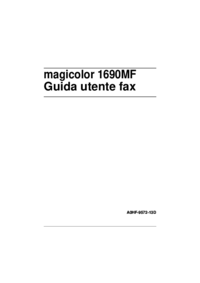





 (188 Seiten)
(188 Seiten)





 (57 Seiten)
(57 Seiten)







Kommentare zu diesen Handbüchern