Konica-minolta bizhub PRESS C7000P Bedienungsanleitung Seite 1
Stöbern Sie online oder laden Sie Bedienungsanleitung nach Drucker Konica-minolta bizhub PRESS C7000P herunter. Konica Minolta bizhub PRESS C7000P User Manual Benutzerhandbuch
- Seite / 105
- Inhaltsverzeichnis
- FEHLERBEHEBUNG
- LESEZEICHEN
- Job Centro 1
- Contents 2
- 7 How to Use Utilities 4
- 8 Troubleshooting 4
- 9 Appendix 4
- Introduction 5
- 1 Introduction 6
- Safety Information 7
- Procedural instruction 7
- Key symbols 8
- Paper size 8
- Paper indication 8
- Overview of the Job Centro 9
- 2 Overview of the Job Centro 10
- 2.1.2 Version of Job Centro 11
- 2.2 Control Panel 12
- Reference 13
- 7 CAUTION 13
- 2.3 Operating environment 14
- Connection diagram 15
- 2.4 Setup procedure 16
- 4 Install Job Centro 16
- Precautions for Installation 17
- 3.1 Introduction 18
- 3.2 Installer 18
- TCP/IP Setting 19
- JSP Setting 19
- Installation of Job Centro 20
- 4 Installation of Job Centro 21
- 7 Click [Install] 23
- 8 Click [Finish] 23
- Basic Information 24
- 5 Basic Information 25
- 5 Click [OK] 26
- 5.2 Screens of Job Centro 27
- 5.2.2 [Device Information] 28
- [Device Status] 28
- [Consumables] 29
- [Paper Tray] 29
- [Device Information] 30
- 5.2.3 Job Information 31
- 5.2.4 [JOB LIST] 32
- [Active Job] screen 32
- [Image Controller Hold] 32
- [Main Body Hold/HDD] screen 32
- [Job History] screen 32
- 5.2.5 [Close] 33
- 5.2.6 Resize of Screen 33
- 5.3 Layout Settings 34
- 3 Click [OK] 34
- 5.4 Exit from Job Centro 37
- How to Manage Job with Job 38
- Image Controller Main Body 39
- 6.1.2 Function of [JOB LIST] 40
- Job Management of Each Screen 40
- Available Menu of Each Screen 40
- 6.2 Management 42
- Status of Active Job 43
- [Increase Priority] 43
- Operating the Active Job 44
- 3 Click [Increase Priority] 45
- 3 Click [Change Priority] 46
- 3 Click [Delete] 46
- 4 Click [OK] 46
- Sorting of list 49
- Search by File Name 50
- Search by Condition 50
- 7 Click [OK] 51
- 1 Click [Clear] 51
- Queue of the Main Body 52
- Print Job 52
- Copy Job 53
- Delete Job 54
- 3 Click [Rename] 55
- 3 Click [Add] 56
- 8 Click [Import] 58
- Restore Job 59
- [Tray Settings] screen 62
- [Basic Setting] screen 63
- Custom size for the 64
- Custom size list in 64
- [Custom Size Settings] screen 65
- [Layout] screen 66
- [Finishing] screen 67
- [Per Page Setting] screen 69
- [Crop Mark] screen 70
- [Stamp] screen 71
- [Image Quality] screen 72
- [Color Management] screen 73
- Favorite Setting 74
- Edit Page Screen 75
- Move Page 76
- Copy Page 76
- Copy Page from Other Job 76
- Delete Page 77
- Rotate Page 77
- Insert Blank Page 77
- Insert Tab Paper 78
- Insert Separator 78
- Adjusting the Tone Curve 81
- Reprint Job 84
- 3 Click [Output] 85
- Unlock the Secure Print Job 86
- 4 Click [Output] 87
- Create New Folder 90
- Delete Folder 90
- 6.5.1 Export Job History 93
- How to Use Utilities 94
- Troubleshooting 97
- Appendix 99
- 9Appendix 100
- 9.2 Index 104
- Copyright 105
- 2011. 12A1DU9551-JC-44 105
Inhaltsverzeichnis
IC-601Job Centro
IC-601 2-22.1 Job Centro22 Overview of the Job CentroThis chapter describes the overview and connection environment of "Job Centro" that is
IC-601 9-29.1Glossary99Appendix9.1 GlossaryItem Description10Base-T/ 100Base-TX/ 1000Base-TA set of specifications under the Ethernet standards. Cable
IC-601 9-39.1Glossary9Gateway Hardware or software serving as a point connecting networks. A gateway not only connects networks but also changes data
IC-601 9-49.1Glossary9NetBEUI The abbreviation for NetBIOS Extended User Interface. This is a network protocol developed by IBM. NetBEUI enables you t
IC-601 9-59.1Glossary9RIP The acronym for Raster Image Processor. RIP extracts picture images from text data created using PostScript or other page de
IC-601 9-69.2 Index99.2 IndexAActive Job ...6-5BBackup ...
http://konicaminolta.comCopyright20102011. 12A1DU9551-JC-44
IC-601 2-32.1 Job Centro22.1.2 Version of Job CentroJob Centro has two versions as follows:- A version that supports the secure print job in the hold
IC-601 2-42.2 Control Panel22.2 Control PanelNo. Item Description1 Keypad Enters values for various settings, including print quantity and password.2
IC-601 2-52.2 Control Panel27 CAUTION Do not press the touch panel on the control panel with a hard or sharp-pointed instrument.- Otherwise, the glass
IC-601 2-62.3 Operating environment22.3 Operating environmentThis section describes the system requirements for using Job Centro and the interfaces us
IC-601 2-72.3 Operating environment22.3.2 Interfaces used for connectionTo connect Job Centro to the image controller, use the Ethernet via a network
IC-601 2-82.4 Setup procedure22.4 Setup procedureTo use Job Centro, you must complete the setup in advance.The setup refers to a series of procedures
3Precautions for Installation
IC-601 3-23.1 Introduction33 Precautions for InstallationThe following describes the information necessary to install Job Centro.3.1 IntroductionThis
IC-601 3-33.2 Installer33.2.2 Settings of the image controllerThe network setting of the image controller is necessary beforehand.TCP/IP SettingSpecif
IC-601 Contents-1Contents1 Introduction1.1 Welcome ...
4Installation of Job Centro
IC-601 4-24.1 Introduction44 Installation of Job CentroThis chapter describes the procedure for installing Job Centro using the installer.4.1 Introduc
IC-601 4-34.2 Installing Job Centro45 Confirm the content. When you agree all the terms, click [I accept the terms in the license agreement] and click
IC-601 4-44.2 Installing Job Centro47 Click [Install].8 Click [Finish].% To create the short cut icon on the Desktop, check [Create a shortcut on the
5Basic Information
IC-601 5-25.1 Launch Job Centro55 Basic InformationThis chapter describes launch procedure, exit procedure, and screens of Job Centro.5.1 Launch Job C
IC-601 5-35.1 Launch Job Centro55.1.2 User Authentication/Account TrackThe user authentication/account track is necessary to display [Main Body Hold/H
IC-601 5-45.2 Screens of Job Centro55.2 Screens of Job CentroThis section describes the screens of Job Centro.5.2.1 [Printer]Displays the IP address o
IC-601 5-55.2 Screens of Job Centro55.2.2 [Device Information]Displays information of the main body after clicking [Device Information] tab.[Device St
IC-601 5-65.2 Screens of Job Centro5[Consumables]Displays the status of each toner and the toner recovery box.The following statuses of the toner are
IC-601 Contents-2[Main Body Hold/HDD] screen...
IC-601 5-75.2 Screens of Job Centro5[Device Information]When you click [Device Information], [Device Information] screen appears. [Device Information]
IC-601 5-85.2 Screens of Job Centro55.2.3 Job InformationWhen you select a job from [JOB LIST]-[Image Controller Hold] screen and click [Job Informati
IC-601 5-95.2 Screens of Job Centro55.2.4 [JOB LIST]Displays [Active Job] screen, [Image Controller Hold] screen, [Main Body Hold/HDD] screen, [Job Hi
IC-601 5-105.2 Screens of Job Centro55.2.5 [Close]When you click [Close], exits Job Centro and closes the Job Centro screen.The connection of the imag
IC-601 5-115.3 Layout Settings55.3 Layout SettingsThis section describes how to set the layout of the following screens that are displayed on [JOB LIS
IC-601 5-125.3 Layout Settings55.3.3 Settings of the list itemsThis section describes how to specify the list items of each screen that are displayed
IC-601 5-135.3 Layout Settings55.3.5 Settings of the time styleThis section describes how to specify the time style that is applied to the list items
IC-601 5-145.4 Exit from Job Centro55.4 Exit from Job CentroThis section describes how to exit from Job Centro.The procedures to exit from Job Centro
6How to Manage Job with Job Centro
IC-601 6-26.1 Job Management of the Printing System66 How to Manage Job with Job Centro6.1 Job Management of the Printing SystemFor proper use of Job
IC-601 Contents-3[Image Quality] screen ...
IC-601 6-36.1 Job Management of the Printing System66.1.2 Function of [JOB LIST]Job Management of Each ScreenThe following jobs can be managed in each
IC-601 6-46.1 Job Management of the Printing System6Other Functions of Each ScreenThe other functions of each screen are as follows;[View] [Active Job
IC-601 6-56.2 Management66.2 ManagementThis section describes how to manage the active job using [JOB LIST] - [Active Job] screen.[Active Job] screen
IC-601 6-66.2 Management6d ReferenceFor the display settings of the list items, refer to page 5-11.Status of Active JobThe statuses of the active job
Operating the Active Job You can change the priority of the active job from the menu of the [Job Centro] screen or from the right-click menu. You ca
IC-601 6-76.2 Management6The selected job is highlighted.3 Click [Increase Priority].The priority of the selected job is changed to next of the job th
IC-601 6-86.2 Management6The selected job is highlighted.3 Click [Change Priority].The priority of the selected job is changed to one upper priority a
IC-601 6-96.3 Job Operation in the Image Controller (Image Controller Hold)66.3 Job Operation in the Image Controller (Image Controller Hold)This sect
IC-601 6-106.3 Job Operation in the Image Controller (Image Controller Hold)6MEMO- When you select [Print] from [Output Method] and output the secure
IC-601 6-116.3 Job Operation in the Image Controller (Image Controller Hold)6Sorting of listThe contents of list items on [Image Controller Hold] scre
1Introduction
IC-601 6-126.3 Job Operation in the Image Controller (Image Controller Hold)6Search by File NameThis section describes how to search the job in the ho
IC-601 6-136.3 Job Operation in the Image Controller (Image Controller Hold)64 When you use [User Name] as the search condition, check [User Name] and
IC-601 6-146.3 Job Operation in the Image Controller (Image Controller Hold)66.3.2 Print Job in the Hold Queue in the Image Controller/Store it into t
IC-601 6-156.3 Job Operation in the Image Controller (Image Controller Hold)6Store Job into the Hold Queue of the Main BodyThis section describes how
IC-601 6-166.3 Job Operation in the Image Controller (Image Controller Hold)6Delete JobThis section describes how to delete the job from the hold queu
IC-601 6-176.3 Job Operation in the Image Controller (Image Controller Hold)6% When you switch the screen to other than [Image Controller Hold], the s
IC-601 6-186.3 Job Operation in the Image Controller (Image Controller Hold)6Import JobThis section describes how to import the file on the computer t
IC-601 6-196.3 Job Operation in the Image Controller (Image Controller Hold)64 Specify the folder name to save and the file name for the job file you
IC-601 6-206.3 Job Operation in the Image Controller (Image Controller Hold)6If not, go to Step 8.% Check [Secure Print] checkbox.% Enter the password
IC-601 6-216.3 Job Operation in the Image Controller (Image Controller Hold)6[Backup] screen appears.4 Specify the saving place and file name for the
IC-601 1-21.1 Welcome11 Introduction1.1 WelcomeThank you for purchasing this machine.This User's Guide describes the functions, operating instruc
IC-601 6-226.3 Job Operation in the Image Controller (Image Controller Hold)66.3.6 Display information of job in the image controllersThis section des
IC-601 6-236.3 Job Operation in the Image Controller (Image Controller Hold)66.3.7 Edit Job in the Image ControllerWhen you select a job from the list
IC-601 6-246.3 Job Operation in the Image Controller (Image Controller Hold)6[Tray Settings] screenFunction Description[Paper Setting] Click [Acquire
IC-601 6-256.3 Job Operation in the Image Controller (Image Controller Hold)6[Basic Setting] screenFunction Description[Original Size] It displays the
IC-601 6-266.3 Job Operation in the Image Controller (Image Controller Hold)6[Custom Size Settings] To use the custom size, register the custom paper
IC-601 6-276.3 Job Operation in the Image Controller (Image Controller Hold)6[Custom Size Settings] screenFunction Description[Custom Size List] It li
IC-601 6-286.3 Job Operation in the Image Controller (Image Controller Hold)6[Layout] screenFunction Description[Imposition] You can specify the impos
IC-601 6-296.3 Job Operation in the Image Controller (Image Controller Hold)6[Finishing] screenFunction Description[Staple] You can specify the staple
IC-601 6-306.3 Job Operation in the Image Controller (Image Controller Hold)6[Cover Sheet/Insert Sheet] screenFunction Description[Header Page Setting
IC-601 6-316.3 Job Operation in the Image Controller (Image Controller Hold)6[Per Page Setting] screenFunction Description[Per Page Setting] It displa
IC-601 1-31.2 Conventions used in this manual11.2 Conventions used in this manual1.2.1 Symbols used in this manualSymbols are used in this manual to e
IC-601 6-326.3 Job Operation in the Image Controller (Image Controller Hold)6[Crop Mark] screenFunction Description[Print Crop Mark] You can specify w
IC-601 6-336.3 Job Operation in the Image Controller (Image Controller Hold)6[Stamp] screenFunction Description[Date/Time] [Mode] You can specify how
IC-601 6-346.3 Job Operation in the Image Controller (Image Controller Hold)6[Image Quality] screenFunction Description[Output Color] You can specify
IC-601 6-356.3 Job Operation in the Image Controller (Image Controller Hold)6[Color Management] screenFunction Description[Color Configuration] You ca
IC-601 6-366.3 Job Operation in the Image Controller (Image Controller Hold)6Favorite SettingTo register the current print setting, select the destina
IC-601 6-376.3 Job Operation in the Image Controller (Image Controller Hold)66.3.8 Edit Page of the Job in the Image ControllerWhen you select a job f
IC-601 6-386.3 Job Operation in the Image Controller (Image Controller Hold)6Move PageThis section describes how to move the page within the job.1 Sel
IC-601 6-396.3 Job Operation in the Image Controller (Image Controller Hold)6Reference You can also operate by dragging & dropping the copying pag
IC-601 6-406.3 Job Operation in the Image Controller (Image Controller Hold)63 Right click between destination pages of insert and select [Paste].% Yo
IC-601 6-416.3 Job Operation in the Image Controller (Image Controller Hold)66.3.9 Adjusting the Tone Curve of the Job in the Image ControllerThe tone
IC-601 1-41.2 Conventions used in this manual1d ReferenceThis symbol indicates a reference.View the reference as required.Key symbols[ ] Key names o
IC-601 6-426.3 Job Operation in the Image Controller (Image Controller Hold)6[Tone Curve Adjustment] screen menuThe following menus can be used in the
IC-601 6-436.3 Job Operation in the Image Controller (Image Controller Hold)6Adjusting the Tone CurveThis section explains how to adjust the tone curv
IC-601 6-446.4 Job Operation in the Main Body (Main Body Hold/HDD)66.4 Job Operation in the Main Body (Main Body Hold/HDD)This section describes how t
IC-601 6-456.4 Job Operation in the Main Body (Main Body Hold/HDD)6d ReferenceFor the display settings of the list items, refer to page 5-11.Sorting
IC-601 6-466.4 Job Operation in the Main Body (Main Body Hold/HDD)66.4.1 Print, Store into the HDD of the Main Body, and Delete Job in the Hold Queue
IC-601 6-476.4 Job Operation in the Main Body (Main Body Hold/HDD)6Store Job into the HDD of the Main BodyThis section describes how to store the job
IC-601 6-486.4 Job Operation in the Main Body (Main Body Hold/HDD)6Delete JobThis section describes how to delete the job using [Delete] function from
IC-601 6-496.4 Job Operation in the Main Body (Main Body Hold/HDD)6% The button name of [Secure Print] switches to [Password Off]. When you click [Pas
IC-601 6-506.4 Job Operation in the Main Body (Main Body Hold/HDD)6[Output] screen appears.% You can also operate by using [Output] from the right cli
IC-601 6-516.4 Job Operation in the Main Body (Main Body Hold/HDD)6Delete JobThis section describes how to delete the job using [Delete] function from
2Overview of the Job Centro
IC-601 6-526.4 Job Operation in the Main Body (Main Body Hold/HDD)66.4.3 Create/Delete Folder in/from HDD of the Main BodyThis section describes how t
IC-601 6-536.4 Job Operation in the Main Body (Main Body Hold/HDD)6% You can also operate by using [Job Operations] menu - [Delete].4 Click [OK].The s
IC-601 6-546.5 Job Confirmation (Job History)66.5 Job Confirmation (Job History)This section describes how to confirm the completed (printed) job usin
IC-601 6-556.5 Job Confirmation (Job History)6Sorting of listThe contents of list items on [Job History] screen can be sorted.When you display [Job Hi
7How to Use Utilities
IC-601 7-27.1 Launch Color Centro77 How to Use Utilities7.1 Launch Color CentroColor Centro can be launched from Job Centro.Using Color Centro, you ca
IC-601 7-37.2 Launch PageScope Web Connection77.2 Launch PageScope Web Connection PageScope Web Connection can be launched from Job Centro.PageScope W
8Troubleshooting
IC-601 8-28.1 Cannot start Job Centro88 Troubleshooting8.1 Cannot start Job CentroThis section describes how to solve issues and problems that you may
9Appendix




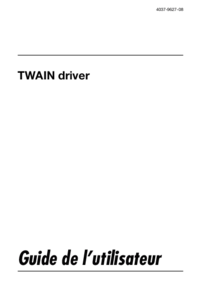



 (42 Seiten)
(42 Seiten)







Kommentare zu diesen Handbüchern