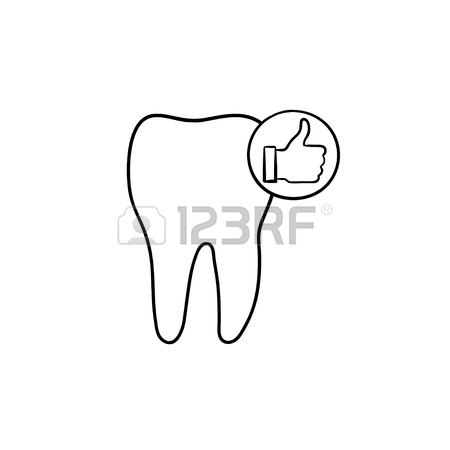Konica Minolta BIZHUB C30P Handbücher
Bedienungsanleitungen und Benutzerhandbücher für Drucker Konica Minolta BIZHUB C30P.
Wir stellen 8 PDF-Handbücher Konica Minolta BIZHUB C30P zum kostenlosen herunterladen nach Dokumenttypen zur Verfügung Bedienungsanleitung

Konica minolta BIZHUB C30P Bedienungsanleitung (276 Seiten)
Marke: Konica-minolta | Kategorie: Drucker | Größe: 5.14 MB |

Inhaltsverzeichnis
10
11
12
14
15
19
21
21
23
23
32
32
32
33
33
34
41
45
51
60
100
106
107
109
111
113
114
115
116
117
117
118
118
119
120
120
121
122
122
124
126
127
130
134
136
138
140
141
141
142
144
145
145
179
184
185
189
198
217
239
239
244
246
247
248
250
252
255
258
269
276

Konica minolta BIZHUB C30P Bedienungsanleitung (292 Seiten)
Marke: Konica-minolta | Kategorie: Drucker | Größe: 9.37 MB |

Inhaltsverzeichnis
13
14
16
18
19
19
27
35
47
49
49
51
63
72
74
84
86
87
101
106
106
108
108
115
119
119
120
122
124
125
141
141
143
145
145
146
146
152
155
170
173
254
288
290

Konica minolta BIZHUB C30P Bedienungsanleitung (21 Seiten)
Marke: Konica-minolta | Kategorie: Drucker | Größe: 0.19 MB |

Inhaltsverzeichnis

Konica minolta BIZHUB C30P Bedienungsanleitung (145 Seiten)
Marke: Konica-minolta | Kategorie: Drucker | Größe: 5.19 MB |

Inhaltsverzeichnis
3
4
11
30
60
77
92
92
103
104
104
105
106
108
108
116
123
125
127
138
140
140
142
142
144

Konica minolta BIZHUB C30P Bedienungsanleitung (167 Seiten)
Marke: Konica-minolta | Kategorie: Drucker | Größe: 2.45 MB |

Inhaltsverzeichnis
9
14
15
16
19
19
47
99
99
115
127
127
127
130
132
145
146
157

Konica minolta BIZHUB C30P Bedienungsanleitung (38 Seiten)
Marke: Konica-minolta | Kategorie: Drucker | Größe: 0.42 MB |

Inhaltsverzeichnis

Konica minolta BIZHUB C30P Bedienungsanleitung (5 Seiten)
Marke: Konica-minolta | Kategorie: Drucker | Größe: 0.13 MB |

Inhaltsverzeichnis

Konica minolta BIZHUB C30P Bedienungsanleitung (128 Seiten)
Marke: Konica-minolta | Kategorie: Drucker | Größe: 1.97 MB |

Inhaltsverzeichnis
2
10
10
12
28
39
39
39
42
48
102
105
116
120
121
Weitere Produkte und Handbücher für Drucker Konica Minolta
| Modelle | Dokumententyp |
|---|---|
| FAX Unit for Di181 |
Bedienungsanleitung
 Konica Minolta FAX Unit for Di181 Manuale d'uso,
1 Seiten
Konica Minolta FAX Unit for Di181 Manuale d'uso,
1 Seiten
|
| PagePro 1400W |
Bedienungsanleitung
 Konica Minolta PagePro 1400W Manuale d'uso,
96 Seiten
Konica Minolta PagePro 1400W Manuale d'uso,
96 Seiten
|
| PageScope Box Operator |
Bedienungsanleitung
 Konica Minolta PageScope Box Operator Manuel d'utilisation,
80 Seiten
Konica Minolta PageScope Box Operator Manuel d'utilisation,
80 Seiten
|
| BIZHUB 164 |
Bedienungsanleitung
 Konica Minolta BIZHUB 164 Manuale d'uso,
140 Seiten
Konica Minolta BIZHUB 164 Manuale d'uso,
140 Seiten
|
| bizhub C250 |
Bedienungsanleitung
 Konica Minolta bizhub C250 Manuale d'uso,
444 Seiten
Konica Minolta bizhub C250 Manuale d'uso,
444 Seiten
|
| magicolor 1690MF |
Bedienungsanleitung
 Konica Minolta magicolor 1690MF Manuale d'uso,
123 Seiten
Konica Minolta magicolor 1690MF Manuale d'uso,
123 Seiten
|
| Magicolor 2550 |
Bedienungsanleitung
 Konica Minolta Magicolor 2550 Manuale d'uso,
188 Seiten
Konica Minolta Magicolor 2550 Manuale d'uso,
188 Seiten
|
| IC-409 |
Bedienungsanleitung
 Konica Minolta IC-409 Manuale d'uso,
52 Seiten
Konica Minolta IC-409 Manuale d'uso,
52 Seiten
|
| Bizhub C20P |
Bedienungsanleitung
 Konica Minolta Bizhub C20P Manuale d'uso,
276 Seiten
Konica Minolta Bizhub C20P Manuale d'uso,
276 Seiten
|
| IC-409 |
Bedienungsanleitung
 Konica Minolta IC-409 Manuale d'uso,
22 Seiten
Konica Minolta IC-409 Manuale d'uso,
22 Seiten
|
| Magicolor 2490MF |
Bedienungsanleitung
 Konica Minolta Magicolor 2490MF Manuale d'uso,
88 Seiten
Konica Minolta Magicolor 2490MF Manuale d'uso,
88 Seiten
|
| bizhub C31P |
Bedienungsanleitung
 Konica Minolta bizhub C31P Manuale d'uso,
306 Seiten
Konica Minolta bizhub C31P Manuale d'uso,
306 Seiten
|
| Magicolor 7450 |
Bedienungsanleitung
 Konica Minolta Magicolor 7450 User Manual,
272 Seiten
Konica Minolta Magicolor 7450 User Manual,
272 Seiten
|
| bizhub C450P |
Bedienungsanleitung
 Konica Minolta bizhub C450P Manuale d'uso,
488 Seiten
Konica Minolta bizhub C450P Manuale d'uso,
488 Seiten
|
| Magicolor 7450 |
Bedienungsanleitung
        Konica Minolta Magicolor 7450 User Manual,
38 Seiten
Konica Minolta Magicolor 7450 User Manual,
38 Seiten
|
| bizhub C10P |
Bedienungsanleitung
 Konica Minolta bizhub C10P Manuale d'uso,
42 Seiten
Konica Minolta bizhub C10P Manuale d'uso,
42 Seiten
|
| magicolor 8650CK |
Bedienungsanleitung
 Konica Minolta magicolor 8650CK Manuale d'uso,
41 Seiten
Konica Minolta magicolor 8650CK Manuale d'uso,
41 Seiten
|
| bizhub C10P |
Bedienungsanleitung
  Konica Minolta bizhub C10P Manuale d'uso,
5 Seiten
Konica Minolta bizhub C10P Manuale d'uso,
5 Seiten
|
| BIZHUB C252 |
Bedienungsanleitung
 Konica Minolta BIZHUB C252 Manuale d'uso,
480 Seiten
Konica Minolta BIZHUB C252 Manuale d'uso,
480 Seiten
|
| bizhub 421 |
Bedienungsanleitung
 Konica Minolta bizhub 421 Manuel d'utilisation [de] ,
264 Seiten
Konica Minolta bizhub 421 Manuel d'utilisation [de] ,
264 Seiten
|
Konica Minolta Geräte